Procore Setup Instructions
Login into The Link web application.
Click on profile name in the top right corner, and select ‘View Company Profile’
Inside ‘View Company Profile’, click on ‘Procore Submittal Mappings’ Button.
Re-click the Procore Submittal Mappings’ button and verify submittal mapping. Click on ‘Save Submittals’ button when done.
Login into your procore account and wait to be redirected to the web application.
Select Procore company name from the drop down menu.
Goto your existing project or create a new project in The Link web application.
Upload your project files to the project, if not already present.
Open ‘Submittal Log’ and create a new list if needed.
Once satisfied with selection of logs. Click the export menu on the top right side and select procore.
You will have a popup with options to configure procore project details. Kindly populate and save fields. Note : This will only come once for each project linked to procore.
Once saved. The logs will be exported to procore and you can check your exported submittals in the procore submittals screen.
Brief walkthrough of how to connect The Link to Procore